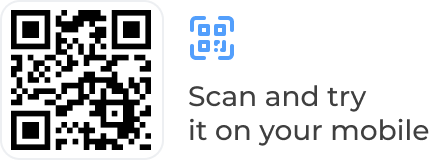05.06.2024
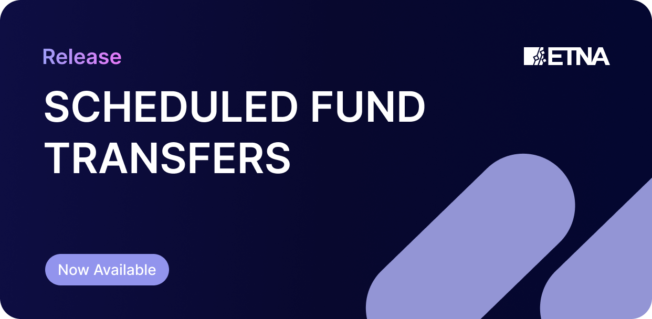
We are excited to announce a new feature in Basic Web Trader and Pro Trader: Scheduled Fund Transfers. This feature allows you to automate your account funding and withdrawals, making your trading experience smoother and more efficient.
With scheduled fund transfers your account is always ready for the next trading opportunity, or the convenience of having your profits automatically transferred to your bank account.
Here’s how this feature can benefit you:
Consistent Funding
Scheduled funding can help you regularly add funds to your account, for instance, after payday, ensuring you stay on track with your investing strategy and always have sufficient funds available for trading opportunities, without the risk of missing out due to an insufficient balance.
Automated Withdrawals
Scheduling withdrawals can help you manage your income, ensuring that profits or specific amounts are regularly transferred to your bank account without manual intervention.
User-Friendly Setup
Scheduling transfers is a breeze. You just need to complete one transaction and then use it as a template for future transactions.
Flexible Control
You can pause, modify, or cancel a scheduled transfer before it is executed.
Setting up scheduled transfers is straightforward and can be done in both Basic Web Trader and Pro Trader in a few simple steps:
Complete a Transfer
Begin by completing at least one funding or withdrawal operation. Once done, this transaction will appear in the “Recent Transfers” tab.
Use as a Template
To use the completed transfer as a template for future transfers, click on the calendar action button next to the transaction.

Specify Details
Next, the pop-up window will appear, where you specify the following details:
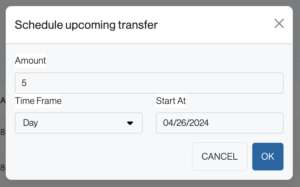
Save the Transfer Rule
Click “OK” to save the transfer rule. You can view all upcoming transfers in the “Upcoming Transfers” tab.

You can learn more about scheduled transfers in our Basic Web Account Funding documentation.

Demo Financial Advisor Software
Manage portfolios with advanced rebalancing and real-time insights.
Access customizable client reports and streamlined compliance tools.
Designed for advisors seeking efficient client and portfolio management.
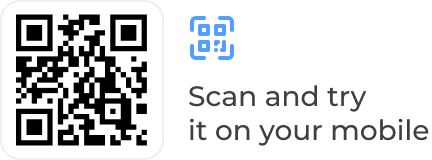
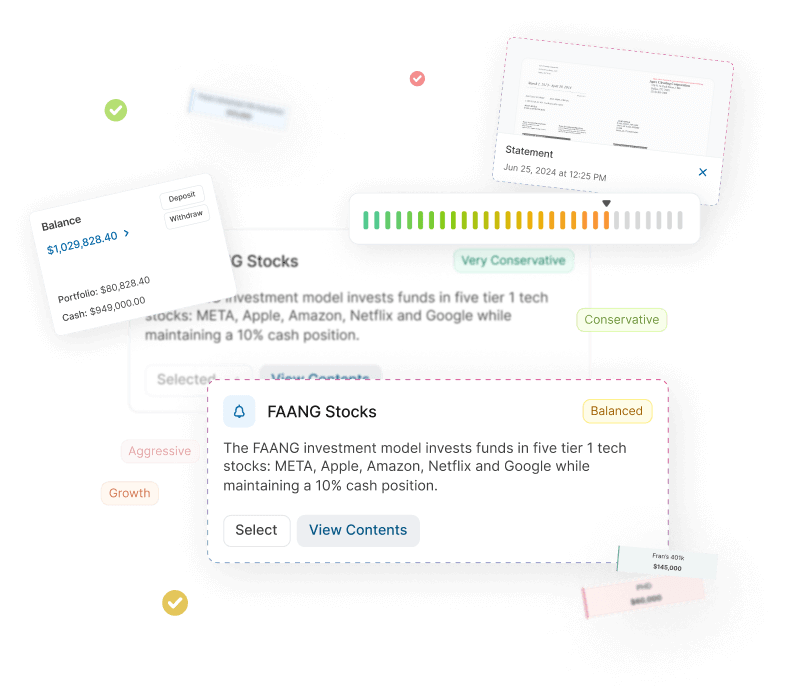
Demo Advanced Trading Platform
Test multi-asset strategies with real-time and historical data.
Analyze market depth, execute complex options, and algorithmic orders.
Ideal for refining strategies and risk management before live trading.
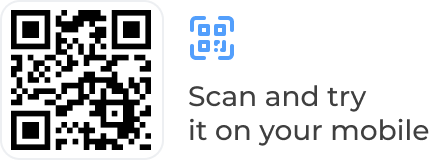
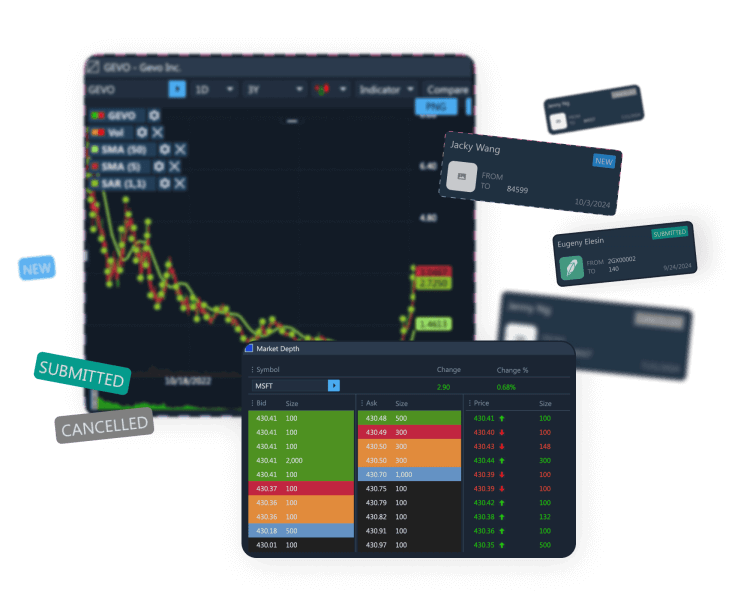
Demo Paper Trading Platform
Practice trading with virtual funds in real market conditions.
Simulate cash, margin, and day-trader accounts to gain experience.
Perfect for honing skills in a risk-free, customizable environment.